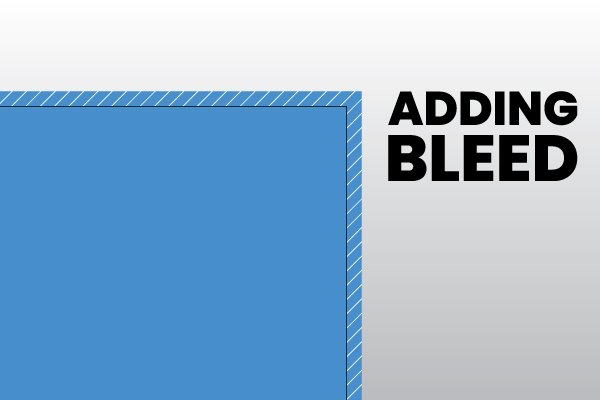Guide
Understanding Bleeds: A Crucial Element for Professional Printing
In the world of graphic design and professional printing, the term “bleeds” often arises in discussions about preparing files for print. While it may sound like a minor technical detail, understanding bleeds and incorporating them into your design files is essential for achieving professional-quality prints. In this post, we’ll delve into what bleeds are, why they’re important, when to add them, and how to incorporate them into your design projects.
What are Bleeds?
In printing terminology, a bleed refers to any design element that extends beyond the edge of the final trimmed document. When a document has bleeds, it means that the ink or graphics are printed all the way to the edge of the paper, ensuring there are no unprinted white edges after trimming. Bleeds create a seamless and professional appearance, especially for designs with colored backgrounds or images that touch the edge of the paper.
When to Add Bleeds?
Bleeds are typically necessary for any printed piece that has graphics or colors that extend to the edge of the page. Common examples include business cards, flyers, brochures, posters, and magazines. If your design includes any element that touches the edge of the document, adding bleeds is crucial to prevent unwanted white margins after trimming.
How to Add Bleeds?
Adding bleeds to your design files requires careful consideration during the initial setup phase. Here’s a step-by-step guide on how to incorporate bleeds into your designs:
-
Set Up Your Document: Start by creating a new document in your preferred design software (such as Adobe InDesign, Illustrator, or Photoshop). Specify the document size, including the bleed area. For example, you are creating a file for business card and your final document size is 3.5 x 2 inches then you would need a bleed of 0.125 inches on all sides, set the document size to 3.75 x 2.25 inches.
-
Extend Design Elements: Extend any background colors, images, or graphics that touch the edge of the page beyond the trim edge by the specified bleed amount. Ensure that important content such as text or logos are not too close to the edge to avoid trimming.
-
Trim Marks: Optionally, add trim marks to indicate where the document should be cut after printing. Trim marks provide guidance to the printer and ensure accurate trimming.
-
Export with Bleeds: When exporting your final design for printing, be sure to include bleeds in your export settings. Most design software allows you to specify bleed settings during export. Ensure that your export settings match the bleed area you’ve set up in your document.
Importance of Adding Bleeds for Printing
The importance of adding bleeds to your print files cannot be overstated. Here are some key reasons why bleeds are crucial for professional printing:
-
Prevents White Borders: Bleeds ensure that there are no unprinted white borders around the edges of your printed piece, resulting in a polished and professional appearance.
-
Accurate Trimming: By extending your design elements beyond the trim edge, bleeds provide a buffer zone for trimming, reducing the risk of any white edges caused by slight variations in cutting.
-
Enhances Visual Impact: Designs with bleeds appear more visually striking and cohesive compared to those without bleeds. Bleeds allow colors and images to flow seamlessly to the edge, capturing the viewer’s attention and leaving a lasting impression.
Understanding and incorporating bleeds into your print designs is essential for achieving professional-quality results. By extending your design elements beyond the trim edge and ensuring proper setup of bleeds in your files, you can ensure that your printed pieces look polished, professional, and visually stunning. Don’t overlook the importance of bleeds in your next print project—it could make all the difference in the final outcome.